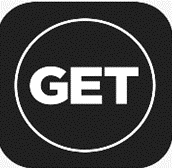Online Photo Submission
Eligibility to Submit Photo Online
NOTE: This photo upload process is NOT for Guelph Humber students.
In order to submit a digital photo for your University of Guelph Campus Card using the online process you must meet the following criteria:
- You are a new University of Guelph student.
- You are in possession of your University of Guelph Username and Password.
- You have access to a digital camera or an appropriate digital photo of yourself.
Please strictly follow our standard criteria before proceeding to submit your digital image for your University of Guelph Campus Card
Online Photo Submission
New Students can upload a photo Id using a Mobile App called GET Mobile or using a web browser.
Please follow our standard criteria for submitting your photos online.
GET Mobile App Instructions
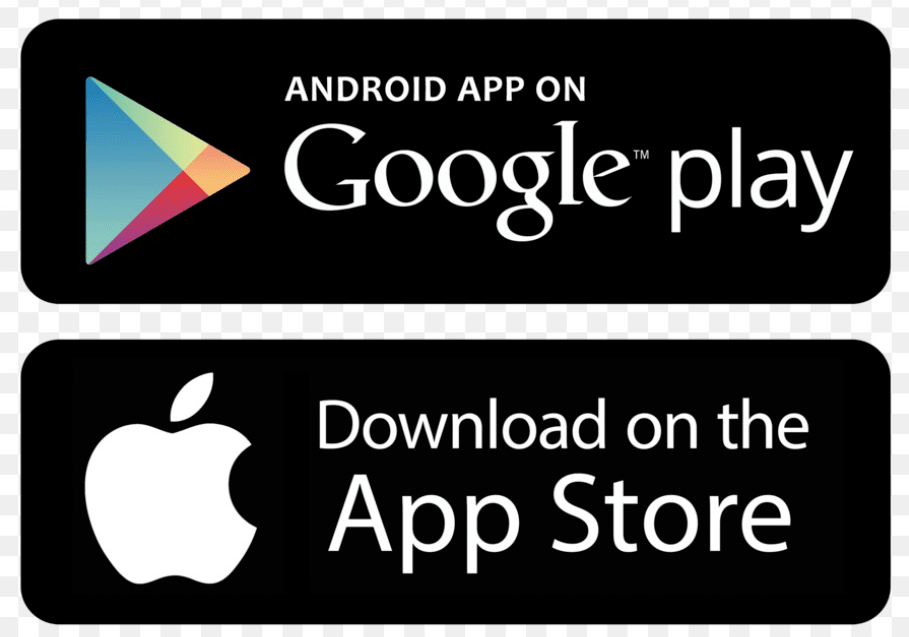
1. Install the GET Mobile App on your Smartphone (iPhone, Android).
2. Once Installed, open the app, and select the University of Guelph from the list of schools.
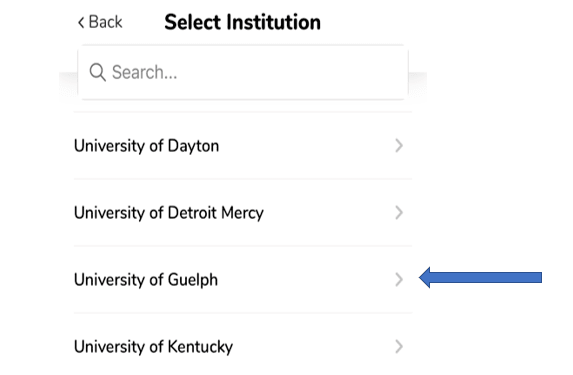
3. Enter your University of Guelph Username and Password.
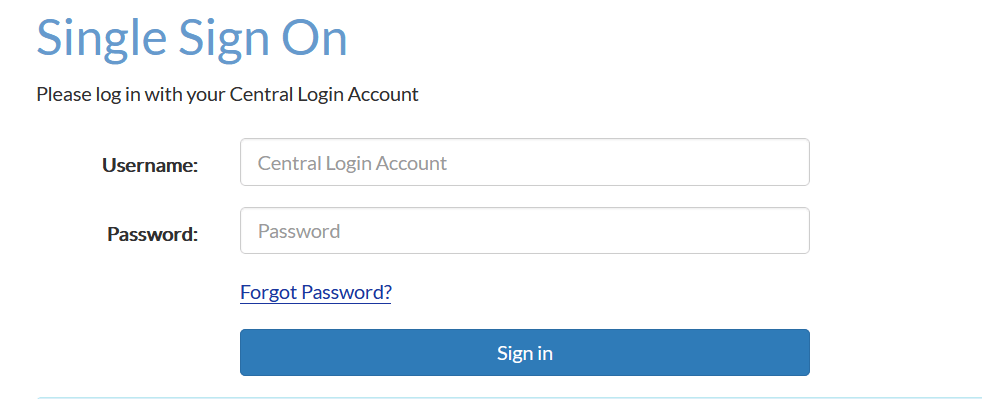
4. When prompted, establish a pin for your app.
5. Go into Settings and select Upload Photo.
6. Choose an existing picture or take a picture using your mobile camera.
7. If prompted, slide the box over the uploaded image so that it entirely includes your face and then click the Crop button.
8. Click Submit Photo for Review.
9. Please refer to our instructions for submitting your photos online.
Please Note: Your photos will be reviewed by the Campus Card office. If approved, you will receive a notice of approval by email. If your photo is rejected, you will be informed through email. please take corrective measures and upload a new photo.
Note: If you have any issues signing in to the application or uploading your image . Please send an email to idcard@uoguelph.ca
Website Instructions
1. Go to https://get.cbord.com/hospitalityservices/full/prelogin.php
2. Click on the Login link.
3. Enter your University of Guelph Username and Password.
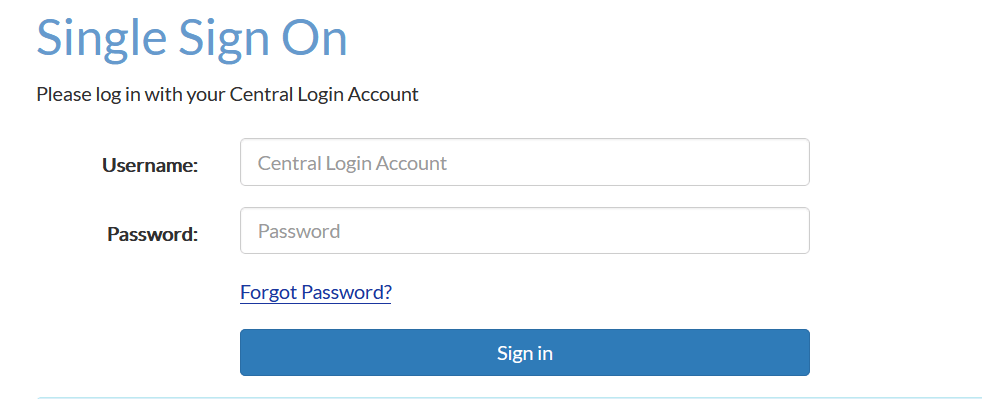
4. Under Quick Links, Click on Upload ID Photo.
5. Click on Choose File to browse the photo you wish to upload.
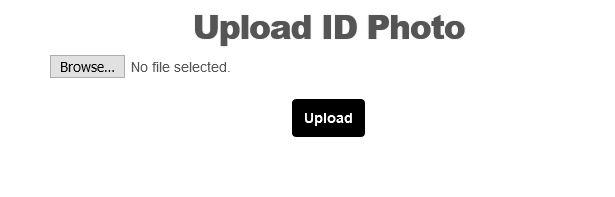
6. Locate the photo on your computer and click Open to Upload.
7. If prompted, Crop the photo and use your mouse to center the box over your face.
8. Upon successful completion, you should see your current ID photo and pending ID photo.
9. Please refer to our instructions for submitting your photos online.
Please Note: Your photos will be reviewed by the Campus Card office. If approved, you will receive a notice of approval by email. If your photo is rejected, please take corrective measures and upload a new photo.
Note: If you have any issues signing in to the application or uploading your image . Please send an email to idcard@uoguelph.ca