Reset TCP/IP Stack and Winsock Catalog (Windows only)
-
To refresh the TCP/IP stack, open the command prompt as an administrator by searching for "Command Prompt" in the start menu, then right-clicking on "Command Prompt" and selecting "Run as Administrator.
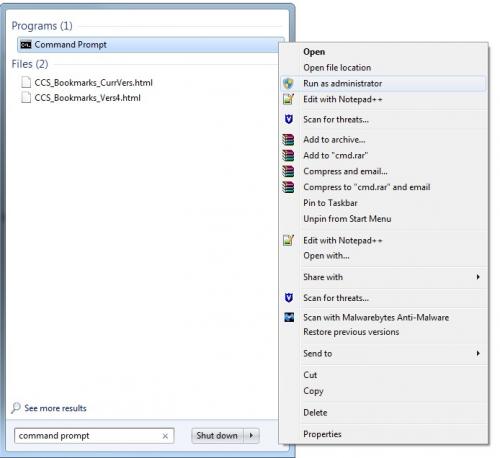
-
In Command Prompt, issue the following command and then hit enter:
netsh int ip reset
-
Issue the following command and then hit enter:
netsh winsock reset
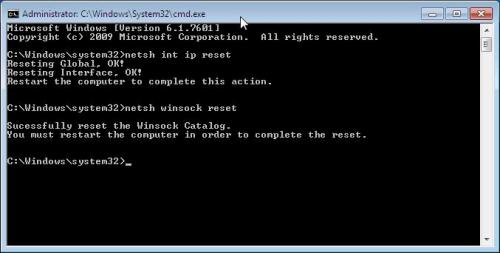
-
Restart your computer, and identify your IP address [1] once more, following the instructions for your IP address you obtain.