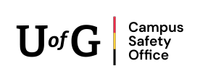How to Be Prepared
Be Prepared is an initiative designed to educate community members on how to be personally prepared on campus in the event of an incident or disaster including the types of hazards could impact the University and what to do if one occurs.
Make A Plan
In an emergency, Have a Plan and Be Prepared!
A Family Communications Plan
- Make sure you share your plan with your family.
- Let them know how you will communicate with them.
- Text
- Phone
- Let them know that they should follow the U of G social media pages.
- Stay away from the emergency scene and wait for updates.
As an employee Have a work plan
- If there was an emergency on campus or in the building you work in, take your personal belongings with you (keys, wallet or purse, prescription drugs).
- Subscribe to U of G Alert for text messages or phone calls.
- Learn about the emergency evacuation plans.
- Read U of G's Emergency Management Plan to know what you will need to do.
Make A Kit
Your kit should include your basic personal belongs (keys, purse, wallet, prescription drugs) in a small container or bag that can be quickly taken with you as you leave your work area.
You may want to have some basic supplies at work, such as water and food that won't spoil, in case you need to stay put for a while.
Hazards
Hazards can cause harm or danger and may impact you on campus in various ways, including:
Technological situations
Natural situations
Human-caused situations
These hazards can affect your safety, health, or daily routine while on campus.
If you discover a fire:
- Take your keys, wallet or purse, and immediately leave the danger area by the nearest safe exit and stairwell. DO NOT use elevators.
- Evacuate the building, notifying other occupants in the building of the fire as you evacuate.
- Activate the nearest manual fire alarm.
- Gather at the designated meeting place outside.
- If the fire alarm has not been activated, call 911 or the CSO.
- Obey all instructions from the CSO and members of any emergency services.
Re-enter the building only when it is safe to do.
If chemical, radioactive or biohazardous substances are spilled or released:
- Notify the CSO or call 911 for any incidents involving a chemical, radioactive or biohazardous substance, even if the situation has been resolved.
- Don’t try to clean up a spill unless qualified to do.
- Don’t touch or open suspicious-looking packages or envelopes.
- Call the CSO immediately.
- Don’t evacuate the building unless you’re instructed to do so.
- Don’t pull the fire alarm. Doing so would cause an uncontrolled evacuation and could expose people to unnecessary danger.
- Don’t allow others to enter the immediate area.
- Wait for and follow instructions from the CSO or other emergency responders.
Severe weather can generally be predicted in advance, however sometimes it can be sudden or unexpected. Examples include major storms, tornados, and extreme cold.
For more information, visit Environment Canada.
Power failure in an office or classroom:
- Directly notify the person in authority for your building. Don’t simply leave a message.
- If the person in authority can’t be reached, notify the CSO.
- Turn off lights, electrical equipment and appliances to prevent damage when the power returns.
Power failure in a laboratory:
- Stop all activities immediately.
- Directly notify the person in authority for your building. Don’t simply leave a message.
- If the person in authority can’t be reached, notify the CSO.
- When fume hoods stop operating, stop experiments that are emitting hazardous vapors, cap all chemical containers that are safe to cap and close the fume hoods.
- Turn off or disconnect equipment with automatic power-on functions that may cause it to restart when the power returns.
- Follow the instructions provided by campus authorities.
- Report all suspicious behavior to the CSO including in-person, written or electronic threats, even if the situation has been resolved.
- Make mental note of names, physical features (height, sex, clothing, special markings, etc.) and characteristics (accents, habits, etc.).
- When face-to-face with someone threatening, remain as calm as possible and do what you can to keep the offender calm.
- Follow the instructions provided by the CSO.
- If the offender leaves, note in which direction.
Evacuation
What is an evacuation?
An evacuation is a precaution in which everyone leaves the threatened area and goes to the safest and closest refuge.
Notification of a major evacuation will be issued through U of G Alert, the University's critical incident notification system.
- Use stairs, not elevators.
- Take your personal belongings with you (keys, purse, wallet).
- Assist persons with disabilities (if safe to do so).
- Re-enter area only when authorized by emergency personnel.
Listed below are some situations that may result in an evacuation order of a building(s) or possibly the entire campus:
- Fires
- Bomb threats
- Hazardous material incidents
- Structural damage
Lockdown
A period of time in which movement within or access to an area is restricted in the interests of public safety or health. During a lockdown there is an imminent threat to the life and safety of our campus community.
Notification of a lockdown will be issued through U of G Alert, the University's critical incident notification system.
Take shelter in the nearest secured place -- eg., classroom or office.
- CLOSE, LOCK & SECURE your door.
- TURN OFF lights, cover the doors/windows.
- Silence cell phones.
- Stay out of sight and keep quiet.
- DO NOT answer the door or leave the room until directed by Police.
- ONLY use your cell phone to provide information about the threat or an injured person; call 911 (other use may interfere with emergency communications).
- DO NOT EVACUATE if you hear the fire alarm.
- If you are directed by police to leave your secured area, do so as quickly and as quietly as possible.
- Follow ALL verbal commands from police.
Avoid
If you are close to an exit, get to a safe place immediately.
If you are outside, get in a building or leave campus immediately, if safe to do so.
Only choose to help others if it is safe to do so.
If you cannot safely evacuate the building or area, you must find a secure location to hide and begin lockdown procedures.
Barricade
- Find a secure location to hide with few or no windows and a locked or barricaded door, such as lecture halls and offices.
- Close and lock the door.
- Turn out the lights.
- Silence cell phones.
- Do not respond to fire alarms during lockdown procedure.
- Do not unlock the door. Police will have a key. Follow police instructions.
- When there is a threat that is not necessarily immediate to the building that you are in, you may be asked to Hold and Secure.
Confront
Confrontation should only be used as a last resort.
If your secure area becomes compromised, be prepared to defend yourself.
Hold and Secure
A hold and secure on university property is an emergency response procedure where the university secures its buildings due to a nearby threat or incident outside of the university's immediate location.
Notification of a hold and secure will be issued through U of G Alert, the University's critical incident notification system.
Secure the Perimeter
The primary action during a hold and secure is to lock down the exterior doors of the university buildings to prevent unauthorized entry.
Normal Operations Continue (Typically)
Classes, lectures, and other scheduled activities generally proceed as usual inside the secured buildings.
No Entry or Exit
Students, staff, and visitors are not permitted to enter or leave the building during a hold and secure until provided the all clear by the police.
Shelter in Place
Shelter-in-place is a precaution to help keep you safe by remaining indoors but having access to the building and being able to move around freely.
Notification of a shelter-in-place will be issued through U of G Alert, the University's critical incident notification system.
- Enter/remain indoors.
- Close windows and doors.
- For hazardous material release: seal doors/windows/vents from noxious fumes - turn off all fans, air conditioners and heaters.
- SEVERE weather: stay away from exterior walls and windows.
- TORNADO: move to lowest level of building, or a closet, bathroom or under a staircase.