
Registration Guide For New Students in 2025/2026
The Registration Guide for New Students includes details about your courses for your first semester, and it will help you register for courses, find resources, explore financial aid options, and pay your fees.
Have you been checking your uoguelph email account?
Visit the Enrolment Communications webpage to see the emails sent to incoming students from Enrolment Services about registration, waitlists, course restrictions, deadlines and more.
Selecting Your Courses for the Fall
Fall 2025 and Winter 2026 course offerings are now posted on WebAdvisor, so you can start planning your timetable! Course selection begins on Wednesday, July 9, or Thursday, July 10, or Friday, July 11, based on your program. If you were granted transfer credits upon admission, you may be able to select courses earlier depending on the number of credits granted. Please check the course selection windows for your exact date and time of course enrolment.
Course selection for Fall 2025 courses will continue until Friday, September 12, 2025; however, students are encouraged to select courses early because space may no longer be available in desired or required course sections. Course selection for Winter 2026 courses will continue until Friday, January 9, 2026.
You must pay your registration deposit in order to select courses. You can still pay your registration deposit after the June 15 deadline; however, you will not be able to select courses until your payment is received on your WebAdvisor account and your course selection window is open. First-year international students who have paid their $2000 deposit do not also need to pay the registration deposit.
Here’s how to select your courses:
- Visit the Program Information page for your program. If you are unsure of your program, check your offer letter.
- Review the information about the courses you should pick.
- Important tip: Each course is identified by a two-part code, with the first part referring to the subject area and the second to the level of the course. Undergraduate courses can be at the 1000, 2000, 3000 or 4000 level, with higher levels corresponding to more demanding and complex content. First-year courses are at the 1000 level. For example, CHEM*1040 is a first-year Chemistry course.
- WebAdvisor is the University’s online system where you will access the Student Planning tool to search for courses, read descriptions of the courses and find out what day(s) and time(s) of day each course is offered.
Here's how to get started with WebAdvisor:
- Click the red "Access WebAdvisor" button on the right-hand side.
- The majority of students will have received an email with their Login ID and password once they accepted their offer of admission, starting in mid-April. It would have been sent to the email address they provided in their admission application.
- Type your University email address in the provided field and click "Next." Type your central login password in the "Password" field. Click the "Sign in" button and complete Multi-Factor Authentication. If you are already logged in to Gryph Mail (University of Guelph email) or CourseLink, you will not need to re-enter your login credentials to access WebAdvisor.
- Watch the video tutorials for step-by-step instructions on how to pick courses using the Student Planning tool in WebAdvisor.
- For additional help documentation and FAQs about Student Planning, visit the Student Planning section.
- Please keep in mind that, after planning a course, you need to select a section – even if the course only has one section. The "Register" button will not work if you have not planned a section of the course. Here's how to do it:
- On the "Plan, Schedule, Register & Drop" page on WebAdvisor, find the planned course in the left panel and click on the "View other sections" drop-down under the course.
- Click on the desired section.
- A window will pop up; click on "Add Section" at the bottom right.
- The section should show up in yellow on your timetable, or below the timetable if it doesn't have a scheduled meeting time (i.e., if it's a Distance Education [DE] course).
- When it is your date/time to start enrolling in courses, you should now be able to click the "Register" button under the course in the left panel, or you can click the "Register Now" button at the top right to register for all courses at once.
- The final exam schedule for Fall 2025 courses will be available in mid to late August. If you are making changes to your courses on or after that point, please consult the final exam schedule. Students cannot register in courses that have a direct final exam conflict.
Checklist for New Students & Parents
We're here to help students with academic policies and procedures – such as course enrolment and grades – and to provide services related to student records, including Confirmation of Enrolment/Attendance letters. The timeline below will guide new students (and their parents or guardians!) through academics, registration and records related procedures as they prepare for and complete their first semester at U of G.
Review the Registration Guide for New Students to learn about the courses you’ll be taking in your first year (Fall 2025 and Winter 2026). The Registration Guide also has information about academic advising and finances.
WebAdvisor, your self-service hub! Even before course selection begins, you can start exploring WebAdvisor. Click on the red “Access WebAdvisor” button and log in using the Central Login Username and Password that will be emailed to you in mid-April if you have accepted your offer. Here are a few helpful features on WebAdvisor you can start using now:
- The Student Planning section of WebAdvisor allows you to plan your courses for your entire degree/diploma based on your program’s requirements! Take a look at the Creating a Plan video for details. Please note that “planning” a course does not mean that you will automatically be registered for the course; registration is a separate step that can only be completed during the course selection period for a semester.
- If you would like to give someone else access to your academic record, you can submit the “Release of Academic Information” form on WebAdvisor. This would allow them to discuss your program, grades, academic standing, etc. with our office. This does not give them access to WebAdvisor. To submit the form, log into WebAdvisor, expand the menu on the left, select “Academics” and click on “Release of Academic Information.”
- Submit the emergency contact information of someone we can notify in the event of an emergency that impacts you (e.g., a medical emergency). See the instructions for submitting emergency contact information.
- Check that your address, phone number and external email address are up to date in the University’s system. See the instructions for updating your contact information.
Make sure to visit START UofG – the New Student website – starting May 1! It has important information about getting ready for university, dates and deadlines, summer events and opportunities to meet other new students.
June 17: The course schedule for the fall and winter semesters will be posted on WebAdvisor. You can see the day(s) and time(s) each course is offered and how many seats are available. This means you can start building your potential timetable!
- Many courses will have multiple sections. What is a section exactly? If a course has a large number of students, it is not always possible for everyone to meet for a lecture or a lab all at the same time. The course would therefore be divided into smaller groups, or sections, which would be scheduled for different timeslots.
July 9, 10, or 11: New students can start registering for courses on the indicated date based on their program. For step-by-step instructions, review the "Here’s how to select your courses" section above and the Student Planning tutorials. You can also check out the Course Selection FAQs for tips! If you were granted transfer credits upon admission, you may be able to select courses earlier depending on the number of credits granted. Please check the course selection windows.
- After reviewing your Program Information in the Registration Guide, if you still have questions about which courses to take, contact your Academic Advisor. Their contact information is available at the bottom of the Program Information section for your degree/diploma.
July 22: We recommend that students register for their Fall courses by July 22 because their desired or required course sections may be closed/full after this date.
Do you require confirmation that you are enrolled as a student for the release of educational funds (e.g., RESPs), a student line of credit, a parent’s/spouse’s health insurance plan or a parent’s/spouse’s workplace scholarship?
- Many organizations and financial institutions will accept your semesterly statement provided on WebAdvisor as confirmation. To download the statement from WebAdvisor, go to Account View, select the semester and click on "View Statement" on the right.
- If they require an official Confirmation of Enrolment/Attendance letter, complete the Confirmation of Enrolment/Attendance Order Form. There is a $15 fee for an official Confirmation of Enrolment/Attendance letter. The fee will be added to your WebAdvisor student account once your letter has been processed.
- You must be registered for courses before we can provide a Confirmation of Enrolment/Attendance letter. Planning courses in Student Planning does not mean that you are registered for them.
- The Confirmation of Enrolment/Attendance letter displays credit information for three semesters: summer, fall, and winter. Fall 2025 and Winter 2026 semester credits will NOT display in the specific semester fields until you have registered for classes. You can view the Confirmation of Enrolment Options document for an idea of how the letter will look. Please wait until you have registered for classes in a given semester before requesting a letter as it will not be accepted by your financial institution if showing no enrolment.
September 4: First day of class!
September 12: This is the last day to add Fall 2025 courses to your schedule or change sections.
October 10 (begins at end of classes this day) - October 14: Fall Study Break – no classes scheduled during this period. Classes resume on October 15.
Help the University learn more about you by completing two short surveys on WebAdvisor: the Indigenous Self-Declaration Form and the Parental Education Declaration Form. After logging in to WebAdvisor, click on the notifications at the top-right corner of your screen to open the forms.
November 28: This is the last day of classes, and it’s the last day to drop Fall 2025 courses (at 11:59 p.m.). Here are a few important notes about dropping courses:
- You can drop a course using the Student Planning tool in WebAdvisor. For assistance with Student Planning, watch the Dropping Courses and Changing Sections video tutorial in the Student Planning tutorials. After completing the steps to drop the course, please confirm that it was dropped successfully by returning to your timetable on WebAdvisor’s “Plan, Schedule, Register & Drop” page and checking that the status shows as “Planned” instead of “Registered.”
- After the drop deadline, a mark will be recorded for each course, whether coursework is completed or not; a zero is assigned for missed tests/assignments. This mark will show on the student's transcript and will be calculated into their average.
- Read about what you should consider when deciding whether to drop a course.
December 1 - 12: Final exam period for Fall 2025. Please remember to bring your Campus Card (Student ID) to all your exams.
Mid-December: Final grades will be posted on WebAdvisor as they are approved and received in the Office of Registrarial Services. Final grades will not be updated during the University’s holiday closure.
Confirmation of Enrolment
Do you require confirmation that you are enrolled as a student for the release of educational funds (e.g., RESPs), a student line of credit, a parent’s/spouse’s health insurance plan or a parent’s/spouse’s workplace scholarship?
Many organizations and financial institutions will accept your semesterly statement provided on WebAdvisor as confirmation. To download the statement from WebAdvisor, go to Account View, select the semester and click on "View Statement" on the right.
If they require an official Confirmation of Enrolment/Attendance letter, complete the Confirmation of Enrolment/Attendance Order Form. There is a $15 fee for an official Confirmation of Enrolment/Attendance letter. The fee will be added to your WebAdvisor student account once your letter has been processed. You must be registered for courses (not just have "planned" them) before we can provide a letter.
Finances
Student Financial Services provides services and resources to support students in a wide range of financial matters, including billing, payments, financial literacy, financial counselling, and financial aid – scholarships, bursaries, and government loans.
The University has partnered with the Ministry of Colleges and Universities to support access to post-secondary education for domestic students, through the Student Access Guarantee. The principles of the guarantee include the following:
- a partnership with government aid programs and students
- giving students in financial need access to the resources they require for their tuition, books, and mandatory fees
Students who are experiencing financial challenges should apply for financial assistance by completing the University of Guelph's Financial Need Assessment form. We are proud of the innovative financial aid programs offered here; they are specifically designed to ensure an accessible education for students. These programs include scholarships, bursaries, travel grants, Work Study, and Undergraduate Research Assistantships. We encourage students to seek out these programs and apply. All students who wish to apply to U of G financial aid programs are expected to have a complete and error-free Canadian government assistance application on file from their home province or territory (e.g., OSAP, StudentAidBC, etc.). Students must also be in good standing with their Canadian provincial/territorial student aid program and have no government funding restrictions.
Consult this list of important dates and review the instructions for paying your tuition and fees. When you select your courses, you are considered registered and financially responsible for your student financial account. Please review the student statement of financial responsibility.
All domestic undergraduate students (Canadian citizens and permanent residents of Canada) are encouraged to submit an application to their province’s or territory’s student assistance program.
For Ontario students, you can apply for government assistance through the Ontario Student Assistance Program (OSAP). We recommend that you fully complete your OSAP application at least 6-8 weeks prior to the start of the upcoming study period. Follow our step-by-step guide on how to apply for OSAP. Applying for OSAP as early as possible will ensure that you are aware of your financial responsibilities in advance of your first semester. The OSAP Aid Estimator tool on the OSAP website will give you an idea of your available funding for the academic year.
From the OSAP website, you will be able to monitor the progress and status of your application. You should check your OSAP account regularly to confirm that your required documents have been submitted correctly and that your funding will arrive in time for the start of the semester.
Do not report U of G scholarships or bursaries placed on your student account when completing the OSAP application. The University will do this for you so that we can minimize the impact of our awards to your OSAP funding. Please be aware that the amount of OSAP funding may change when awards are reported; if you find yourself in this situation and want a better understanding of your new OSAP assessment, make sure you reach out and contact our office.
Out-of-province students: Read more about out-of-province government assistance programs.
Students from the United States: Read more about U.S. student loan options.
International students: Read more about financial aid programs for international students.
This information is intended to answer questions related to the due dates and procedures for paying your fees. The University of Guelph bills and collects tuition and fees on a semesterly basis. This is intended to ease the financial burden on students and their families so that they do not have to pay the full-year costs up front.
Important Dates & Information
Deposit Deadlines
- June 15, 2025 – International Deposit for New International Students ONLY:
New international undergraduate and diploma students are required to pay a non-refundable tuition deposit of $2,000 CAD to the University of Guelph by June 15, 2025. This deposit is not an additional fee – it will be applied to your tuition balance. - June 15, 2025 – Undergraduate and Diploma Registration Deposit
A minimum, non-refundable deposit payment of $500 to the University of Guelph must be submitted by the close of business on June 15, 2025, to register for courses. International students who paid the $2,000 international deposit are not required to pay this $500 deposit. You are responsible for ensuring that your payments are posted on your WebAdvisor account by the deadline. Allow sufficient processing time for your selected method of payment.
Other Important Dates
- Late July, 2025
You will be able to view your bill on WebAdvisor; just log in and follow the “Account View” link. Your account summary will provide you with a detailed breakdown of tuition, compulsory fees and other charges (residence and meal plans); payments received; University scholarships and bursaries; your OSAP funding directed to your account (if applicable); and the balance owing to the University. Review your account often. For help navigating your account, take a look at our WebAdvisor tutorial.
Please note that you will NOT be sent a paper copy of your bill.
Undergraduate and diploma tuition rates depend on student status: Domestic Ontario, Domestic Non-Ontario or International. Read more about student status and tuition billing. If you are a dependent of a Canadian citizen, permanent resident, diplomat or visitor with an employer-specific work permit, you may qualify for domestic tuition rate. Read more about eligiblity, required documentation and deadlines. If your immigration status changes over the course of your degree and you become eligible for a reduced tuition rate, please ensure you submit the required documents by the deadline so that you are billed the appropriate tuition amount. - First day of classes – Late Registration Fee effective
- September 1, 2025 – Cancellation Fee effective
- September 12, 2025 – Semester Payment Deadline
Full payment of your Fall 2025 account is due, otherwise penalties will be assessed. You are responsible for ensuring that your payments are posted on your WebAdvisor account by the deadline. Allow sufficient processing time for your selected method of payment. If you miss the term payment deadline, a late fee will be applied to your account. - September 13, 2025 – Late Payment Fee effective
- September 30, 2025 (starting) – Financial Sanction & Fee ($50)
The primary method of payment is by online banking. Payment for your tuition, fees, residence and meal plan should be made through online banking services. The amount you owe for the Fall semester is available to view through the Account View option on WebAdvisor. When creating the vendor/payee in your bank’s online bill payment system, be sure to choose the “UNIVERSITY OF GUELPH STUDENT FEES” option and confirm you have entered your student ID number as the account number. Otherwise, your payments will be misdirected and will not be credited against your student account. Depending on your banking institution, the University of Guelph may be listed in a variety of ways: UNIVERSITY OF GUELPH STUDENT FEES, UNIV OF GUELPH – STUDENT FEES. For more information about online banking in general, please contact your bank. Online payments are processed and appear on your University of Guelph student account within approximately three business days. Make sure you keep a copy of your payment receipt; it is your proof of payment.
The preferred method of payment for international payments is PayMyTuition. With PayMyTuition, you can pay your tuition from any bank, in any country, in any currency at better than bank exchange rates.
The University of Guelph does not accept e-transfers, money transfers, credit card, debit card or cash for payment of your student account. The University does not accept in-person payments. Payments must be made online through your bank using the bill payment option.

Visit START UofG
START UofG is your new student website. It is your starting place for information on academics, wellness, finances and more that you need to know before beginning at the University of Guelph. START UofG includes important dates, details about summer virtual events and instructions on how to join virtual groups where you can connect with other students.
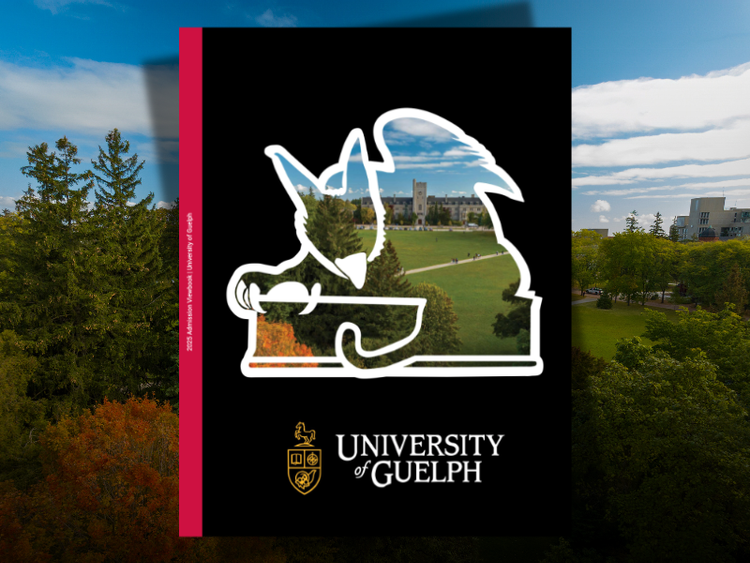
Submit Your Photo for Your Campus Card
Every U of G student receives a Campus Card! This important piece of identification gives you access to a wide variety of academic and wellness services. It's also used for meal plans and access to on-campus residence.
We encourage all students to complete the steps required to receive their Campus Card, including submitting a photo and uploading supporting documentation, as soon as possible. We will continue to accept your submissions until July 25, 2025. Read about the next steps for obtaining your Campus Card.
International Student Support
The University of Guelph offers a range of financial aid programs for international students, including scholarships, bursaries, and Work Study. We also provide an array of services to help international students get support while at U of G.
View the Academic Calendar
The University’s Undergraduate Calendar (or Associate Diploma Calendar for students in the Diploma in Turfgrass Management program) contains information you will need as a University of Guelph student.
The following chapters are helpful:
- I. Statement of Students' Academic Responsibilities
- III. Schedule of Dates
- VII. Academic Advising
- VIII. Undergraduate Degree Regulations and Procedures / Associate Diploma Regulations and Procedures
- IX. Scholarships and Other Awards
- X. Degree Programs / Associate Diploma Programs
- XII. Course Descriptions
Need Help with WebAdvisor?
WebAdvisor is an online system where applicants, students, faculty, and staff can access important tools for the University of Guelph, the Ridgetown Campus, and the University of Guelph-Humber.
If it's your first time using it and you need some help, we've created some handy tutorials.
Submit emergency contact information: We recommend that you submit the contact information of someone that we can notify in the event of an emergency that impacts you. See the instructions on submitting emergency contact information.
Update your address, phone number, and external email address: The University's primary method of communication with you is through your U of G email address (@uoguelph.ca,) but having other up-to-date contact information helps us get in touch with you in certain situations. See the instructions for updating your address, phone number, and external email address.
Interested in Part-Time Studies?
Students have the option of taking a reduced course load, with the exception of Co-op students. If you enroll in fewer than 2.00 credits, you will automatically be considered a part-time student. (Note: most courses are 0.50 credits each.)
Before deciding to go part-time, we recommend you do the following:
- Speak with your Academic Advisor to learn how part-time studies could potentially impact your future course selections and future plans, such as graduate or professional school.
- If you are receiving scholarships, bursaries, government aid (i.e., OSAP), or other funding, check with Finances about changes to eligibility.
- If you are an international student, visit the Immigration, Refugees and Citizenship Canada website and contact an International Student Advisor.
Message for Parents and Guardians
Staff and faculty of the University of Guelph are bound by provincial legislation that prevents them from discussing a student’s confidential information (including, but not limited to, information pertaining to scheduling, finances and academic achievement) with anyone other than the student. We understand the difficulties this may result in but ask that parents keep these restrictions in mind when assisting their children in navigating the various administrative processes. For the University of Guelph’s official policy statement with regard to student confidentiality, please view the "Policy on the Release of Student Information."