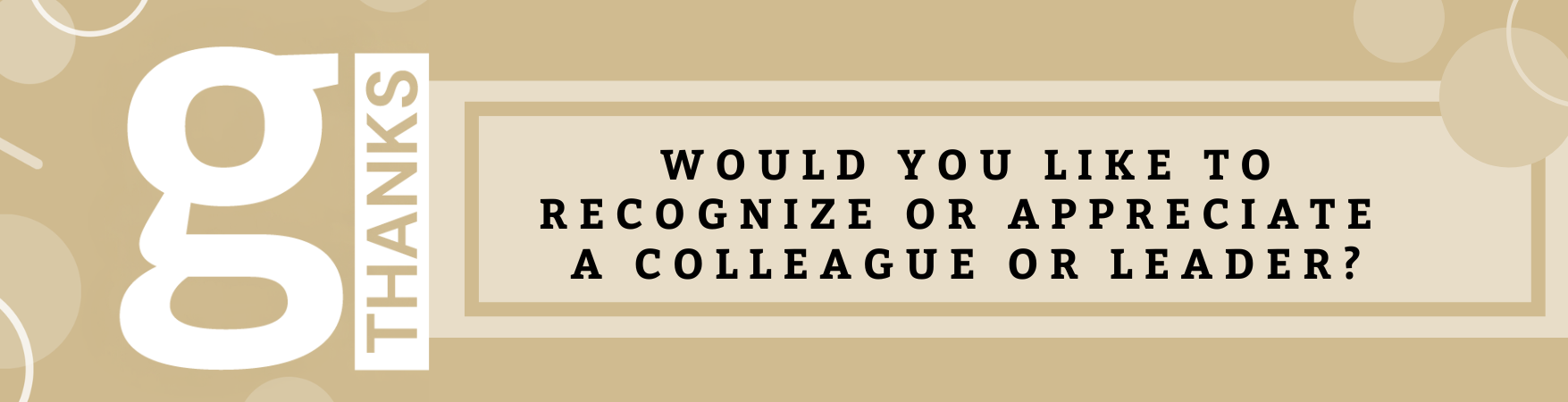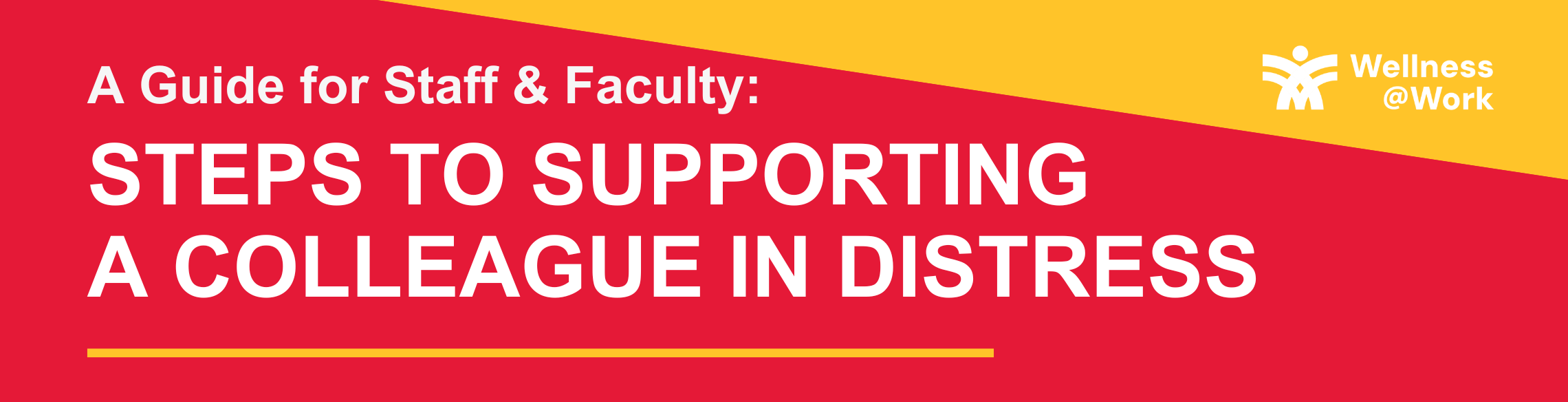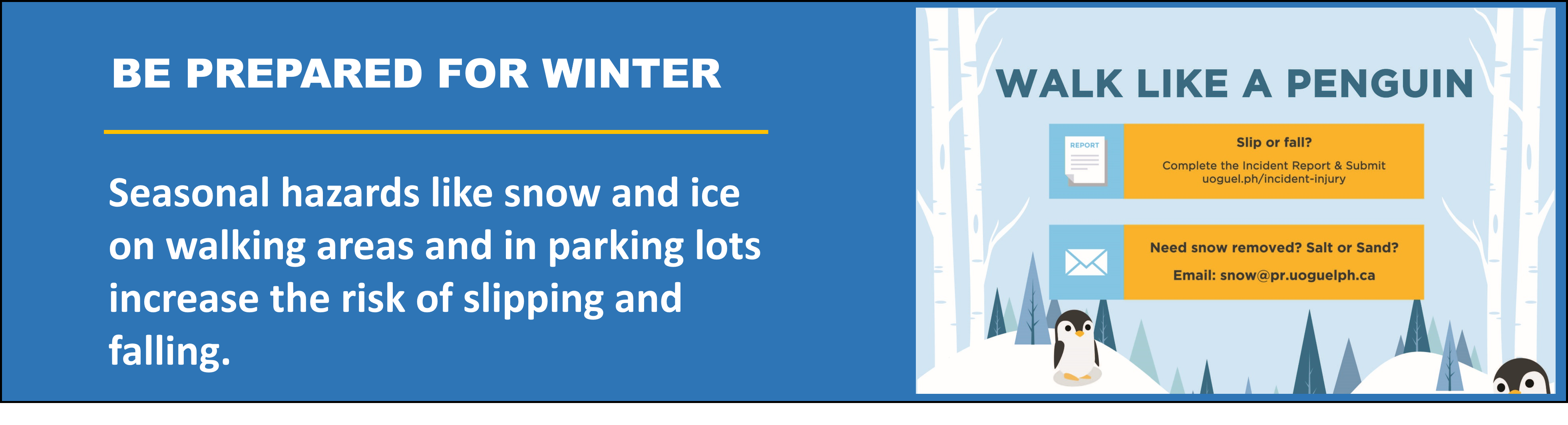Chair Height:
- Stand beside the chair and adjust the height of the seat pan so that it is approximately at knee height.
- When sitting on the chair, ensure your thighs are straight across, parallel with the ground. Your feet should be flat on the floor with your knees in line with hips.